Unordered Lists
Unordered lists (<ul>) are used to present items without a specific order or sequence. Each item in the list is defined using the <li> (list item) tag. By default, unordered lists display bullet points for each item.
Example:
<ul>
<li>Item 1</li>
<li>Item 2</li>
<li>Item 3</li>
</ul>
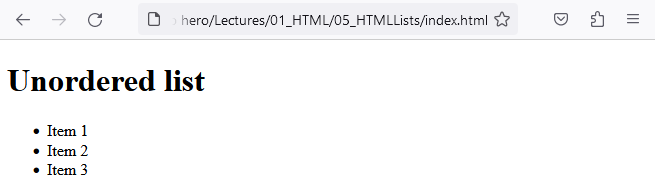
In this example, we have an unordered list with three list items. When rendered, each item will be displayed with a bullet point.
Ordered Lists
Ordered lists (<ol>) are used for items that have a specific order or sequence. Like unordered lists, each item is defined using the <li> tag. However, ordered lists display items with numbers or other symbols, indicating their order.
Example:
<ol>
<li>First</li>
<li>Second</li>
<li>Third</li>
</ol>

In this example, we have an ordered list with three items. When rendered, each item will be displayed with a number indicating its order.
Nested Lists
HTML allows you to nest lists within lists to create hierarchical structures. This is achieved by placing a complete list structure inside an individual list item (<li>). This technique is useful for creating subcategories or multi-level lists.
Example:
<ul>
<li>List item 1</li>
<li>List item 2
<ul>
<li>Subitem 1</li>
<li>Subitem 2</li>
</ul>
</li>
<li>List item 3</li>
</ul>
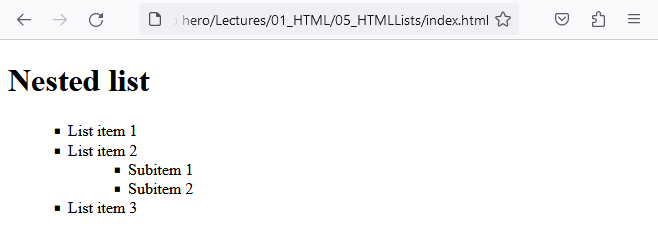
In this example, we have an unordered list with three top-level items. The second item contains a nested unordered list with two subitems. When rendered, the nested list will be indented, visually indicating the hierarchical relationship.
Definition Lists
Definition lists are used to display a list of terms along with their definitions. They are not as common as unordered (<ul>) and ordered (<ol>) lists but serve a specific purpose.
Understanding the Tags:
- <dl>: The Definition List element. This is the container that holds the list of terms and descriptions.
- <dt>: The Definition Term element. This is used to indicate the term being defined.
- <dd>: The Definition Description element. This is used to provide the definition or description for the term.
Example:
<dl>
<dt>HTML</dt>
<dd>HTML is the standard markup language for Web pages. With HTML you can create your own Website.</dd>
<dt>CSS</dt>
<dd>Cascading Style Sheets (CSS) is a style sheet language used for specifying the presentation and styling of a HTML document</dd>
<dt>JavaScript</dt>
<dd>JavaScript often abbreviated as JS, is a programming language and core technology of the World Wide Web</dd>
</dl>
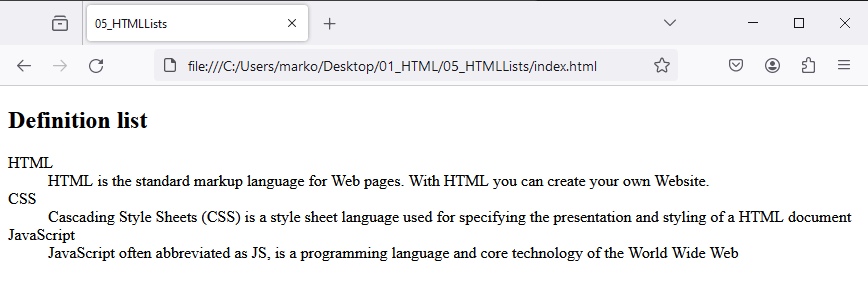
In this example, we have a definition list with three definition terms and three definition descriptions.
Definition lists in HTML are a specialized tool for a specific type of content. Knowing how to use them enhances your web pages' readability and structure. Practice creating and styling your own definition lists to understand their functionality and application better.
Styling Lists
HTML lists can be customized and styled using CSS. By applying CSS styles, you can change the appearance of list markers, adjust spacing, and create unique visual representations.
Example CSS:
ul {
list-style-type: square;
margin-left: 20px;
}
ol {
list-style-type: upper-roman;
margin-left: 30px;
}
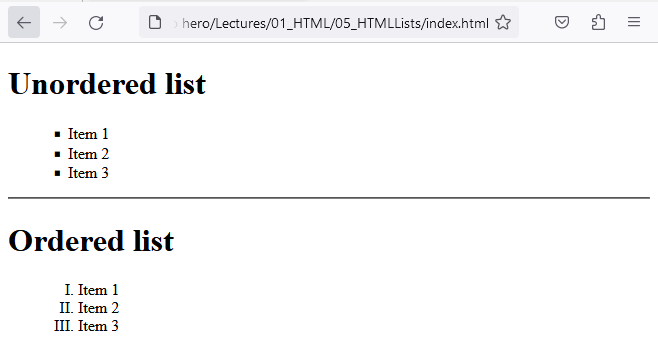
In this CSS example, we've set the list-style-type property to "square" for unordered lists (<ul>) and "upper-roman" for ordered lists (<ol>). We've also adjusted the left margin to create indentation.
By understanding the usage and structure of HTML lists, you can organize and present information in a structured manner on your webpages. Experiment with different list types and nesting techniques to create well-structured content.
Congratulations on learning about HTML lists! In the next lecture, we'll explore HTML tables, which allow you to display tabular data on your webpages.
Keep practicing and applying these techniques to enhance the organization and readability of your content.


