Headings
HTML provides six levels of headings, from <h1> to <h6>. These tags are used to create headings of different sizes and provide a visual hierarchy to your content.
<h1>This is a h1 heading</h1> <h2>This is a h2 heading</h2> <h3>This is a h3 heading</h3> <h4>This is a h4 heading</h4> <h5>This is a h5 heading</h5> <h6>This is a h6 heading</h6>
Paragraphs
The <p> tag is used to define paragraphs of text. It separates blocks of text and helps maintain readability and organization.
<p>This is a paragraph of text.</p>
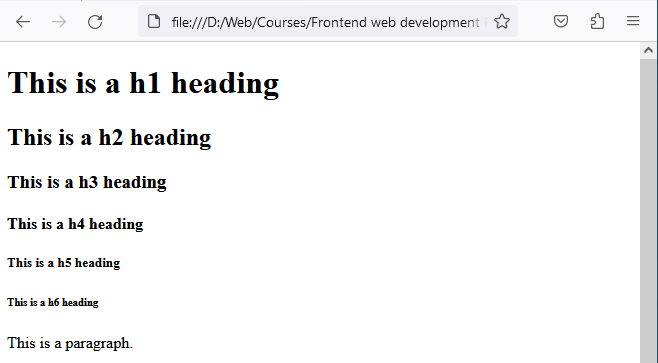
Lists
HTML offers two types of lists: ordered lists (<ol>) and unordered lists (<ul>). Ordered lists are used for items with a specific order or sequence, while unordered lists are used for items without a particular order. Each list item is defined using the <li> tag.
Example:
<ul> <li>Item 1</li> <li>Item 2</li> <li>Item 3</li> </ul>

HTML Lists will be explained in detail in the following lessons.
Tables
Tables (<table>) are used to organize tabular data. They consist of rows (<tr>) and cells (<td>). Tables help present data in a structured format.
Example:
<table>
<tr>
<td>Cell 1</td>
<td>Cell 2</td>
</tr>
<tr>
<td>Cell 3</td>
<td>Cell 4</td>
</tr>
</table>

HTML tables will be explained in detail in the following lessons.
Divs
The <div> element is a versatile container that allows you to group and style sections of your webpage. It provides flexibility in organizing and styling content. It is primarily used for creating sections and grouping elements.
<div> <h2>Section Title</h2> <p>This is another paragraph inside a div.</p> </div>
Exercise:
Let's incorporate these elements into an example:
<!DOCTYPE html>
<html>
<head>
<title>Basic HTML Elements</title>
<style>
h1 {
color: blue;
}
p {
font-style: italic;
}
</style>
</head>
<body>
<h1>Welcome to Basic HTML Elements!</h1>
<p>This is a paragraph of text.</p>
<ul>
<li>Item 1</li>
<li>Item 2</li>
<li>Item 3</li>
</ul>
<table>
<tr>
<td>Cell 1</td>
<td>Cell 2</td>
</tr>
<tr>
<td>Cell 3</td>
<td>Cell 4</td>
</tr>
</table>
<div>
<h2>Section Title</h2>
<p>This is another paragraph inside a div.</p>
</div>
</body>
</html>
This code will render the following when opened in a browser.
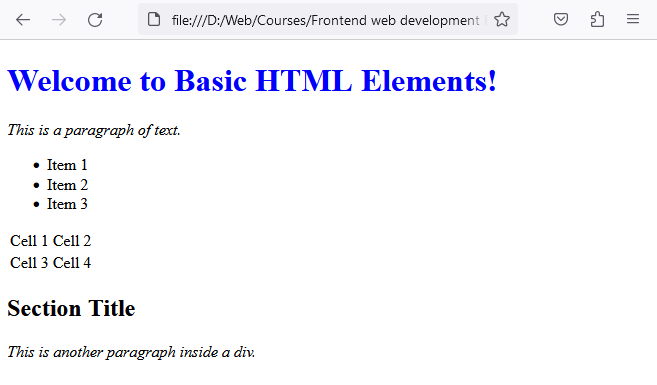
In this example, we've used various HTML elements to structure and present content. We've applied basic styles using the <style> tag within the <head> section to color the <h1> element blue and make the <p> element italic.
Span
The <span> element is a versatile inline container that allows you to group and style specific sections of text or inline elements. It is primarily used for targeting and styling specific sections of text or inline elements within your HTML content.
<p>
HTML is <span style="color:red">awesome</span>!
<span style="color:red">Span elements</span>
can be used for inline styling.
</p>

In this example, we used <span> elements to color some of the paragraphs text into the color red. Notice that since the span element is an inline level element it does not disrupt the text flow.
Block and inline elements
Block-Level Elements
- Block-level elements start on a new line and occupy the full width available by default.
- Examples of block-level elements include <div>, <p>, <h1> to <h6>, <ul>, <li>, and <section>.
- Block-level elements create a visual block or box-like structure.
- Block-level elements can contain other block-level and inline-level elements.
- They are commonly used for structuring and grouping content, creating sections, and adding vertical spacing.
Inline-Level Elements
- Inline-level elements do not start on a new line and only occupy the necessary width to render their content.
- Examples of inline-level elements include <span>, <a>, <strong>, <em>, <img>, and <input>.
- Inline-level elements flow within the surrounding text and do not create line breaks.
- Inline-level elements cannot contain block-level elements but can contain other inline-level elements.
- They are commonly used for styling or adding emphasis within a line of text or to create inline links or images.
It's worth noting that the display behavior of elements can be modified using CSS properties such as display. For example, a block-level element can be changed to behave like an inline-level element by setting display: inline, and vice versa.
Understanding the differences between block-level and inline-level elements helps in structuring and styling web content effectively.
HTML Comments
Comments in HTML allow you to leave notes in your code that are ignored by the browser. They can be useful for leaving notes to yourself or other developers, explaining your code, or temporarily disabling a piece of code.
<!-- This comment explains what the following code does --> <p>This paragraph contains some text.</p>
Congratulations on mastering the basics of HTML elements! Keep practicing and exploring the possibilities of these foundational building blocks.
By incorporating these HTML elements into your webpages, you can create well-organized and visually appealing content. In the next lecture, we'll delve into HTML attributes and learn how to enhance the functionality and styling of HTML elements.


