CSS Positioning
CSS offers the position property, which helps to define how an element is positioned on a page. It can have one of the following values:
- Static: This is the default value. Elements render in order, as they appear in the document flow.
- Relative: The element is positioned relative to its normal position, so "left: 20px" adds 20 pixels to the element's LEFT position.
- Fixed: The element is positioned relative to the browser window. It will not move even if the page is scrolled.
- Absolute: The element is positioned relative to the nearest positioned ancestor (instead of the viewport like fixed). However; if an absolute positioned element has no positioned ancestors, it uses the document body, and moves along with page scrolling.
- Sticky: The element is positioned based on the user's scroll position. It is positioned relative until a given offset position is met in the viewport - then it "sticks" in place (like position: fixed).
Example syntax:
div {
position: static | relative | fixed | absolute | sticky;
}
Static Positioning
With the position: static; rule, elements are positioned according to the normal flow of the document. The top, right, bottom, left, and z-index properties have no effect.
div {
position: static;
}
This div will follow the normal document flow. In other words this is the default position value of elements.
Relative Positioning
With the position: relative; rule, elements are positioned according to the normal flow of the document. Offsetting the element using top, right, bottom, or left properties does not affect the position of other elements.
HTML
<fieldset class="natural">
<legend>
Natural position
</legend>
<div class="relative">Relative element</div>
</fieldset>
CSS
.natural {
border: 1px dashed powderblue;
padding: 20px 0;
}
.relative {
position: relative;
left: 50px;
background: lightblue
}
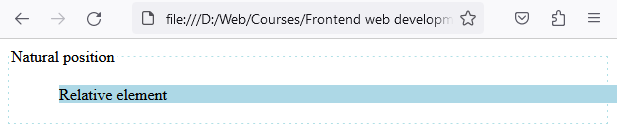
This div will move 50px from the left from its normal position.
Absolute Positioning
With the position: absolute; rule, the element is positioned relative to its first positioned (not static) ancestor element. If no positioned ancestors are found, it is positioned relative to the initial containing block (usually the viewport). The element is taken out of the normal flow, affecting the position of other elements.
div.relative {
position: relative;
top: 20px;
right: 20px;
width: 400px;
height: 200px;
}
div.absolute {
position: absolute;
top: 80px;
right: 0;
width: 200px;
height: 100px;
}
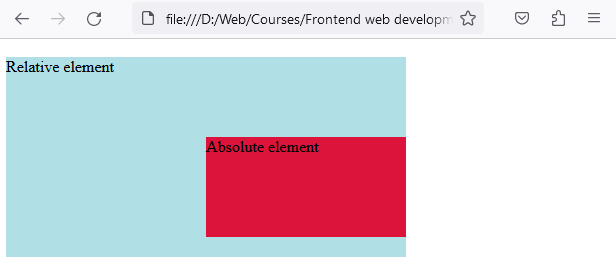
In this example, .relative moves right and down 20px from where it would normally be. .absolute is positioned 80px from the top of the first parent element that has a position other than static, and right 0px from the same.
Fixed Positioning
With the position: fixed; rule, the element is positioned relative to the browser window or viewport. It will stay fixed on the screen when the user scrolls. The element is removed from the normal document flow.
div {
position: fixed;
bottom: 0;
right: 0;
}
This div will be positioned at the bottom-right corner of the viewport. And will move while scrolling.
Sticky Positioning
With the position: sticky; rule, the element is treated as relative positioned until it crosses a specified point, then it is treated as fixed positioned. Functions like a combination of relative and fixed positioning.
div.sticky {
position: sticky;
top: 0;
background-color: grey;
}
This div will "stick" to the top of the viewport when you scroll past it.
Stacking Order (z-index)
When elements overlap, the z-index property can determine which one covers the other. An element with a higher z-index will be in front of an element with a lower z-index.
z-index
div {
position: absolute;
left: 0px;
top: 0px;
z-index: -1;
}
This div will be positioned behind other elements, because of its negative z-index.


